If we were to point out only one scheduling/timetabling tool, it would certainly be the ability to mark specific periods as forbidden, unwanted or mandatory for school resources and let the automatic generator do the magic and create a timetable that solves all constraints.
However, there are problems here. We have collected and analyzed data from our application log and were surprised to find out that the time request is not widely used. Here is what we have also found out.
Drawbacks of time request implementation
Many of our users and even some of our customers are simply not aware that defining time request exists. The Time request button is buried bellow Add, Edit, Remove and Copy grid buttons and users somehow seem to overlook it. Furthermore, here are some additional drawbacks:
- Time request can only be defined in the individual timetable view and only for one resource at a time.
- No undo/redo is available when marking periods.
- To change period constraints one more click on the same position is needed and it sort of complicates the workflow.
- To specify a time request, the timetabler has to leave the main master timetable view and go to modal pop-up window.
- Time request doesn't play nice with our unique instant validation.
- Already scheduled cards are not displayed while defining time requests.
- It's hard to see defined time request below the card in the timetable view, e.g. timetabler has to pick and drag a card to see the defined time request below (if any).
- Less productive, e.g. you can't easily mark a period for all resources as forbidden.
Well, you get it. We felt like we could do a much better job here and hopefully introduce a new timetabling/scheduling tool that would be a pleasure to use and understandable to all.
A better approach using interactive markers
All these drawbacks have inspired us to think about better approaches that would resolve listed issues. We thought that we should add a new interactive timetabling tool (similar to pin and sponge) that will allow marking positions directly in the master timetable view, but also in the individual and extra views. First we came up with a chalk or pen in different colors, but we also needed the ability to remove marks and for that we could reuse the sponge. But the sponge is already used for removing cards and we didn't want to mix it and create confusion.
We ended up using markers in different colors (red  , yellow
, yellow  and blue
and blue  ) and the eraser which is a white marker
) and the eraser which is a white marker  . We have put markers on the school board so it is always at hand. Once a marker is selected, all timetable cards fade out and marks are filled with color (red, yellow and blue) making them prominent.
. We have put markers on the school board so it is always at hand. Once a marker is selected, all timetable cards fade out and marks are filled with color (red, yellow and blue) making them prominent.
Although markers are fun and intuitive there are still benefits in the old way of defining time request. For instance, you can easily copy marks to other resources or you can define allowed number of unwanted or missed mandatory lessons. To resolve this, we have added a marker settings when you mouse over the first column with the marker selected.
Benefits of using markers for setting time request
Here are some of the benefits of using markers:
- It's much more fun to use the new interactive game-like tool providing overall better user experience.
- More productive, e.g. with just one click on the period you can mark it as forbidden for all resources in the current timetable view.
- Better discoverability – it's on the school board.
- Easy learning curve, as it's working similar to other timetabling tools, such as pin
 and sponge
and sponge  . No more multiple clicks.
. No more multiple clicks.
- No need to leave the master timetable view.
- Unlimited undo/redo works as expected.
- It works great with instant validation as you get instant feedback on any change you make using the marker.
- You can easily see and verify marks below the cards, because cards are becoming more transparent once the marker is selected.
- You can see already scheduled cards while using the marker.
- You can use markers in any view: master, individual or extra views. You can even switch views while using the marker to mark resources in other views.
For more information about markers refer to using markers to set time request in our help or read follow-up blog post introducing a new scheduling tool - the marker.
In the recent version of Prime Timetable we have added Preview new version option in main menu. Clicking it your current timetable will be opened in the upcoming Prime Timetable 2.0.
Here is the short list of what's new in Prime Timetable 2.0:
- Instead of ribbon, there is only a school board with instantly available tools on board frame leaving more space for your timetables.
- There is a new optimized menu when you click the owl in the top left corner.
- New interactive board tools: Pin, Sponge and Zoom which make timetabling more fun.
- New Help -> Options where you can configure application as best suits your needs.
- User interface is redesigned and more natural with curved lines and nature associations (e.g. form background looks like a piece of paper).
- There are lots of animations which make application smoother.
- Performances are increased. For instance, timetable view is rendered much faster in larger timetables.
All these changes make timetabling faster, easier and more fun.
Welcome aboard, exciting times for timetabling! There are some great improvements that we would like to share with you. In the upcoming version of Prime Timetable we are introducing a new visual element – good old school board which should replace the ribbon. Instead of ribbon, there is only a board with the owl in the top left corner. Clicking the owl brings main menu, while other timetabling tools are placed around the board frame and are instantly available.
Previous ribbon design had around 30 options for clicking on startup screen, which made software too complicated for timetablers. With new design the number of options is reduced by half making it clearer and easier to use.
Furthermore, by maximizing timetabling space, timetables are easy to use even on the netbook.
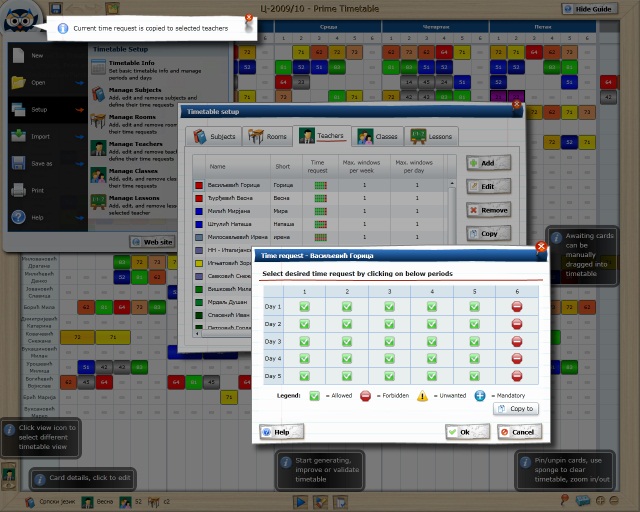
Screenshot using school board